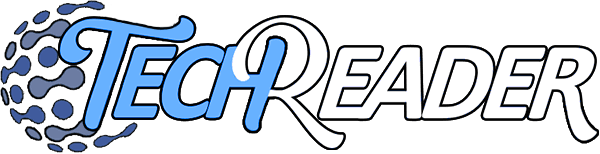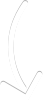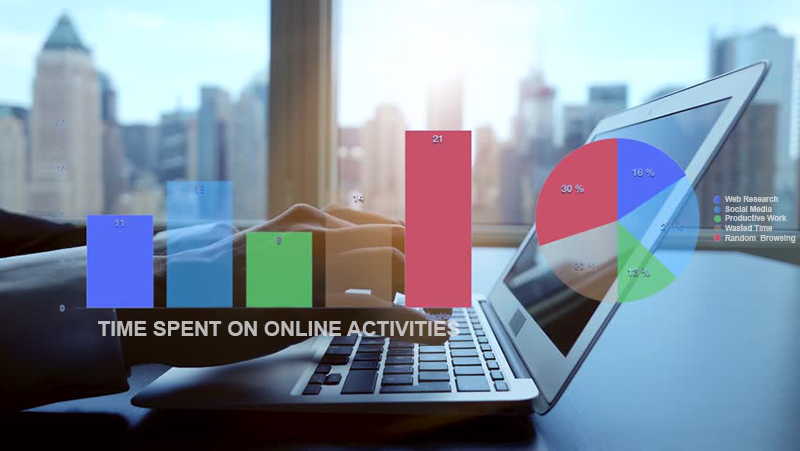
A day off work! How lovely. It’s morning and you have a full day ahead of you. You turn on your computer to check your email, then had a thought and did a search. Then spent some time on forums. And did some other things online. Before you know it you take a glance at the clock. 5pm! Where did your day go?! So much for a “day off”. Your day is gone. Sounds like you need some help with managing your time.
Here are the top 5 best free google chrome browser extensions for 2017 to 2018. We used a few criteria to find the best free time tracking productivity chrome browser extensions:
- It must be truly free. Not a “free trial” or limited features for a “free version”. Must be totally free.
- It must not require you to create an account. The data must be stored locally on your computer. Why is this important? Otherwise, if that site ever goes down then you lost all your stats. You need a local-only chrome extension, not one that requires you to use a third party website. Additionally, this is important for privacy reasons.
- Privacy safe. You don’t want a third party website tracking your browsing activities. It must not collect any data to be sent to any third party.
So let’s take a look at the top best chrome extensions for productivity and time tracking!
5 Web Time Tracker
The second tab is a super simple super basic task list. Hardly useful, it is just a checklist that lets you make a task, and check it off. When you check a task, you can't uncheck it nor can you see what tasks you finished. It just deletes it and adds a number to completed tasks. For example, say you have 3 tasks done and you check a task. Now it disappears and it says 4 tasks completed. There doesn't appear to be any way to see a list of completed tasks. Because of that, it's hardly useful as a task list, but maybe you can find a use for it.
For a project tracking, there is no way to export or import tracking so it is really only useful for one-off tasks, but not something you can use to track your usage over the long term. And because it's completely manual, it's not the greatest, but there are some better choices below you should check out if this one doesn't strike your fancy. At least it's free and you might as well check it out since it's totally free.
Web Time Tracker Chrome Extension
4 Time Keeper
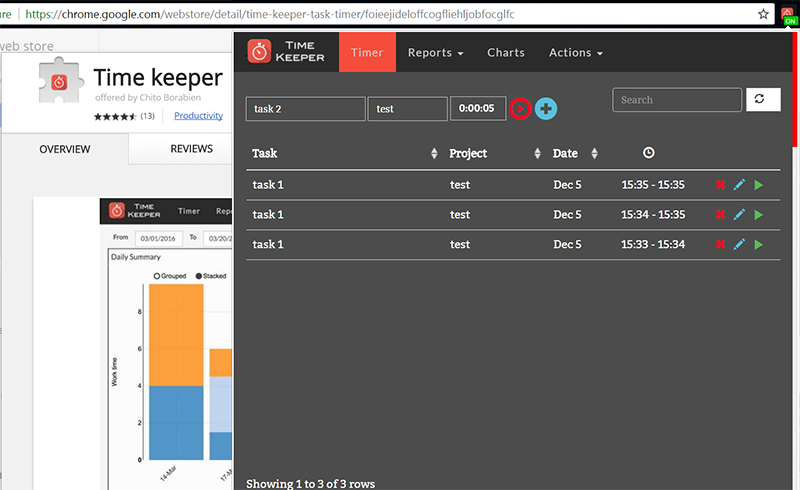
Along with the ability to time tasks, and daily and summary reports, it also offers some attractive bar charts to show your time usage per task. However, the automation is very minimal, and this app requires mostly manual intervention to get any use out of it.
You can also set a time for daily breaks, allowing you to pause it automatically for example during a lunch break. It also allows you to export your tasks list which is great for tracking your tasks over time.
The other good thing is that it is completely free. If you would like to set some tasks and track them manually, the this extension is a good choice. However, if you are already struggling to get things done, you might find this seems like just one more additional task to add to your list of things to do; in this case, it might not be the best. Try it for yourself and see if it works for you.
Time Keeper Task Timer Chrome Extension
3 Web Timer
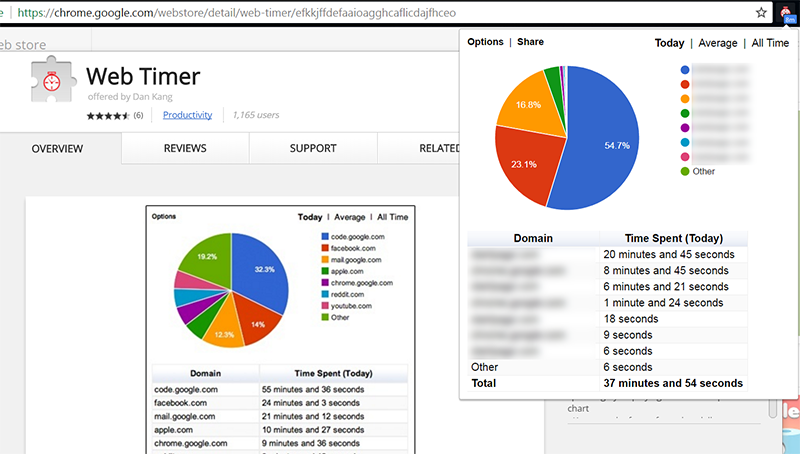
The downside with Web Timer is that it only tracks the amount of time you are actively using a site. For example, if you are trying to see how long you are wasting on youtube, this extension won't be able to help, because it won't be tracking you while a video is playing if you aren't doing anything.
But as a nifty tool to easily and simply see what sites you spend the most time on, if you don't want super precise time measurements, Web Timer is very useful and super easy to see where your time is spent due to the simply list of top sites and the beautiful and easy to understand pie chart. This app is certainly the best of all apps for ease of viewing your general usage at a glance.
Web Timer Chrome Extension
2 CountDown
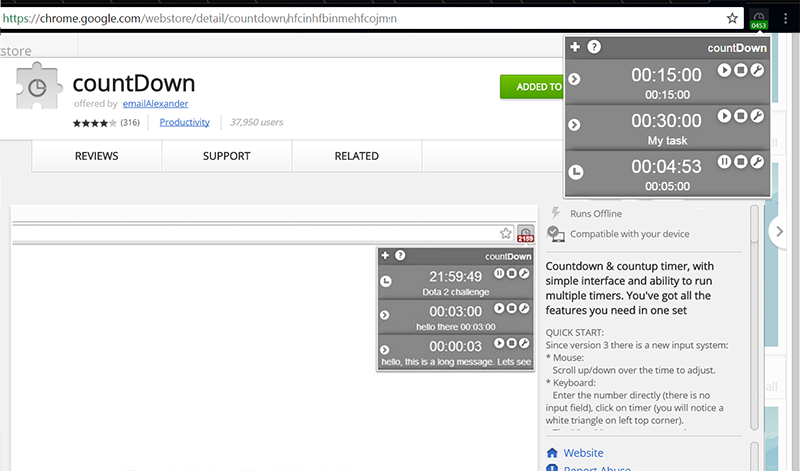
The downside with this app is that it can be difficult to figure out. The instructions are poor, but we will tell you exactly how to use it.
- First, to make a countdown (not countup!) you have to use the mouse scroll, not the click! Hover over the large time numbers 00:00:00 and scroll up or down and it will increase time for a countdown. Once you set a time, when you press play it will count down instead of up.
- To make a note about your countdown timer, double click on bottom. It can be a bit tricky because there is a 00:00:00 at the bottom making you think maybe that's how to set the countdown, but actually that does nothing for the time, it is just text at the bottom of each timer. The numbers in the text section are just for reference, e.g. you can see how much your total time was for a particular saved clock.
- To show the time in the icon or hide the time numbers, click the arrow on the left which is white. It will rotate when you click it. When you click the icon it will toggle between showing or hiding the numbers text on the icon.
Now that you know how to use the countdown timer, it is actually quite easy. You can make multiple timers, so like you can save a 15 minute timer for a particular task and another ticker for another task. What's also great and a really awesome feature is that it sounds a chime when a countdown completed in case you weren't watching it. If you are using it to time something in the oven, that's a very important feature!
It is a very simple app and does not have many features, but for being a countdown timer only, it doesn't really get much better than this. Sometimes, less is more, because without many features you can use it without getting distracted. After all, that's the whole point.
What's crazy is I wanted a basic countdown timer like this for a long time but found it accidentally when looking for a different type of productivity extension.
CountDown Chrome Extension
1 TimeYourWeb
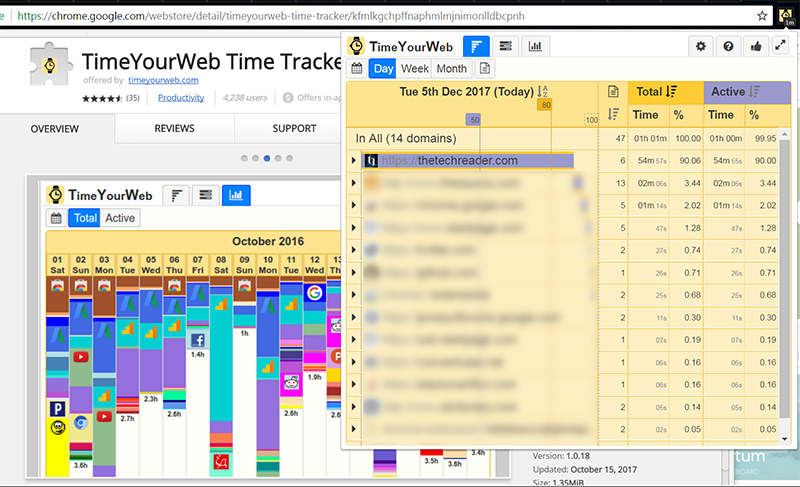
Most importantly, it shows you clearly how much time you actually spent on which website, and not only the total time but also shows you how much time you spent active on that site (i.e. using the keyboard or mouse). There is one limitation to this - it will continue to run even if you step away from your computer. This is unavoidable. However, since it shows you how much time you spent active on it, this can make up for that. You can also easily pause it by simply clicking on the icon opening the icon popup - if you do that it will not be tracking as long as its popup is open. So you can make a habit of clicking the icon if you intended to step away from your computer.
Lastly, it is the most amazing because while like the others here it has the numbers on the icon, it also shows in more than just minute increments. For the first 60 seconds it will show in seconds, e.g. "37s" on the icon for 37 seconds. This may seem distracting, but when it gets to 60 seconds it will change to 1m. Then each minute on that site it will show another minute like 2m, 3m, etc. After 60 minutes it will show 1h for 1 hour, and like 1.09h for 1 hour and 5 minutes. This is by far the best implementation of time tracking we have seen because it gives you a clear picture at a glance of how long you were on a particular site.
Because of this combination of features, it offers everything we want. It just doesn't get any better for tracking your time on the web. You can even use this along with CountDown in order to have a countdown timer while also monitoring your usage in the background. And it is entirely local so you don't have to worry about who knows what you are visiting - unless they have access to your computer! If worst comes to worst, for private browsing you don't want tracked you can use a separate browser for private searches, or disable it for incognito mode.
Don't let the screenshot confuse you - it's actually super easy and simple to use and doesn't require any user intervention, which is the most important part. Now instead of having to do any effort to track your time, you can use the numbers of the time spent on the site by simply glancing at the icon, to help keep you focused and in check. I've now spent about 1 hour on this article, for example - although that doesn't track my usage in photoshop making the screenshots.
Overall, this is the best app, and for even more use you can use it in conjunction with others like CountDown extension for maximum benefits. Or, you can use with one of the project apps, for example you can start a project on TimeKeeper which will track your complete usage including time spent on non-web activities including offline activities; and you can keep TimeYourWeb running permanently in the background which can show you all your web-based activities for the project.
TimeYourWeb Chrome Extension
The problem with the internet is that it can be so distracting that it can suck up all your time faster than a bunch of rabbits can gobble up a patch of carrots. There really is such a thing as too much information, and I don’t mean TMI. The internet has so much information that it can actually do more harm than good if you do not watch your time like a hawk.
Moreover, the problem with getting things done is much harder with unlimited distractions especially if you have no one looking over your shoulder. It can be mentally draining to constantly telling yourself to stay focused, and while it would be helpful to have a little troll sitting on your desk saying “hey! you spent too much time there, get to work!”, it isn’t likely to happen.
Since you can’t buy a little troll watchdog to sit on your desk telling you what to do to help keep you focused, using a time tracking browser extension is the next best thing. Sadly, most browser extensions aren’t very good, they are too convoluted and unlikely to actually help you – that is, unlikely for you to actually use it. Just a few are actually good though. Hopefully our choices above will help give you the focus you need so you can be more conscientious about your internet time usage; and ultimately, get more done!